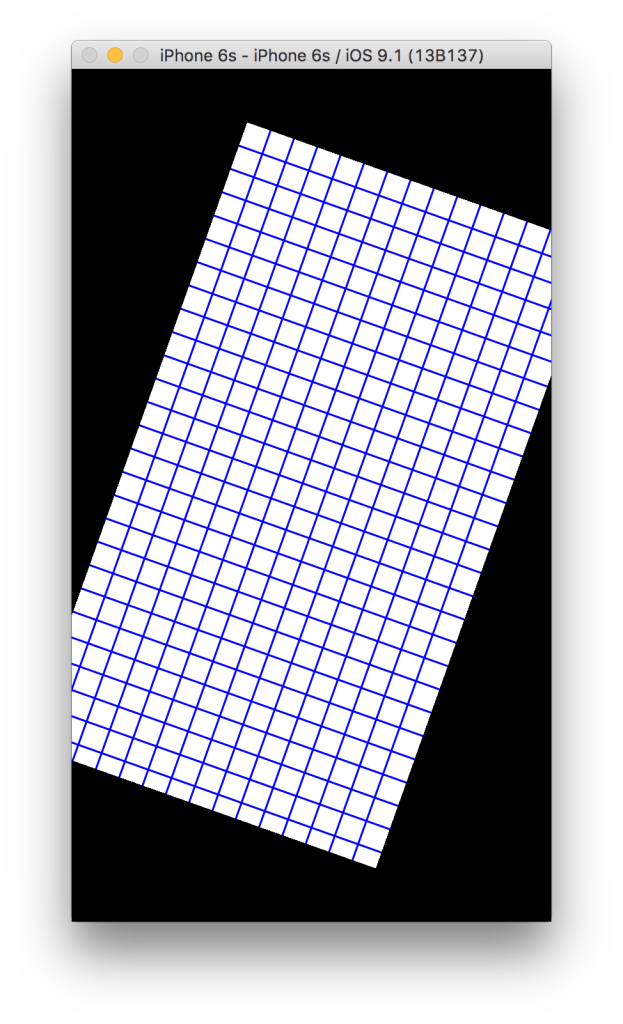Hey, you have 10 minuets, don’t you?
Then you can add pinch and rotate gestures to our fake-genigraphics app. I didn’t realize it would be this easy. But sometimes Apple’s developer tools engineering team does something amazing–and gesture recognizers are super amazing.
A good way to start is to read the UIGestureRecognizer Tutorial on Ray Wenderlich’s website. I’ve said good things about Ray before. I don’t know him. However, Ray and his team of technical authors just have a way of spelling things out 100 times more clearly than Apple’s developer documentation.
After you’ve read the tutorial open up ViewController.swift in the fake-genigraphics project. Delete the boilerplate code in the ViewController class and replace it with the following code (from the tutorial):
@IBAction func handlePinch(recognizer : UIPinchGestureRecognizer) {
if let view = recognizer.view {
view.transform = CGAffineTransformScale(view.transform,
recognizer.scale, recognizer.scale)
recognizer.scale = 1
}
}
@IBAction func handleRotate(recognizer : UIRotationGestureRecognizer) {
if let view = recognizer.view {
view.transform = CGAffineTransformRotate(view.transform, recognizer.rotation)
recognizer.rotation = 0
}
}
Each of these functions is decorated with the @IBAction tag. That means we’re going to hook them up to events from our project’s Main.storyboard. This part still vexes me. I want to do everything in code and not use drag and drop to wire up events with functions (and properties with variables). Especially since I am left handed and to do a key part of the drag and drop I have to use the control key which only exists on the left side of my nifty Apple Magic Keypad.
Enough whining. Time to drag and drop!
Open up your Main.storyboard in the fake-genigraphics project. In the Object Library on the right find the section near the bottom with all the gesture recognizers. Drag a Pinch Gesture Recognizer out from the library and drop it on the BackgroundView in the storyboard. Now for the hard part: In the Document Outline on the left control-drag the Pinch Gesture Recognizer entry up and drop it on the ViewController entry. On the pop-up menu that suddenly appears choose Sent Actions Handle Pinch. (So weird).
Do these same steps again with the Rotation Gesture Recognizer. What you are doing is connecting events from the gesture recognizers to the functions in the ViewController marked with @IBAction.
Guess What? You’re done! Run your app in the simulator and on your iPhone or iPad. You can now zoom in and out and rotate the Background View like a pro. Notice how responsive and smooth the animation is. Alas there seems to be limits on how far you can zoom out. And you can’t rotate and zoom at the same time. I have trouble with rotating with my left hand. I’m convinced that nobody at Apple is left handled!